
See why top ecommerce brands use Miva’s no-code platform to run
multiple stores, manage massive catalogs, and grow their revenue.
Predictably, mobile websites, apps and commerce are some of the hottest topics in e-commerce on the heels of the smashing success of the iPod, iPhone and iPad. Whether you are building a mobile version of your site and want to track its performance, or just want to segment iPhone and iPod traffic for better analysis, this post is for you.
Here are step by step instructions to setup iPhone tracking in Google Analytics.
Start by logging into Google Analytics and selecting your Account (if you have access to more than one Account).
On The New Website Profile Screen:
Here is what the Create Profile page looks like filled out for mivamerchant.com:
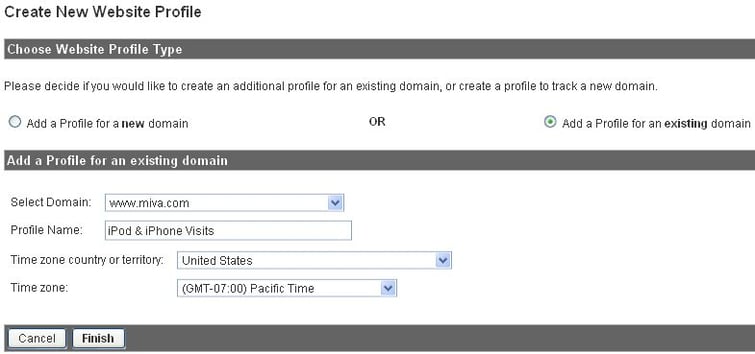
After the profile is created a filter which limits to iPhone/iPod traffic needs to be created & applied to your new profile. Start by clicking on the Filter Manager:
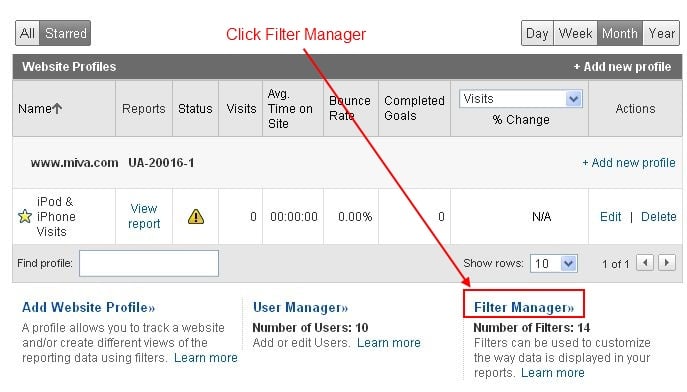
Click on Add Filter
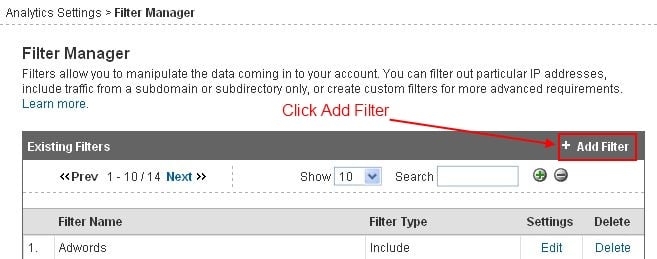
Once you click Add Filter you need to:
When complete your Filter screen should match this screen shot which will only track visits to your site from an iPhone or iPod:
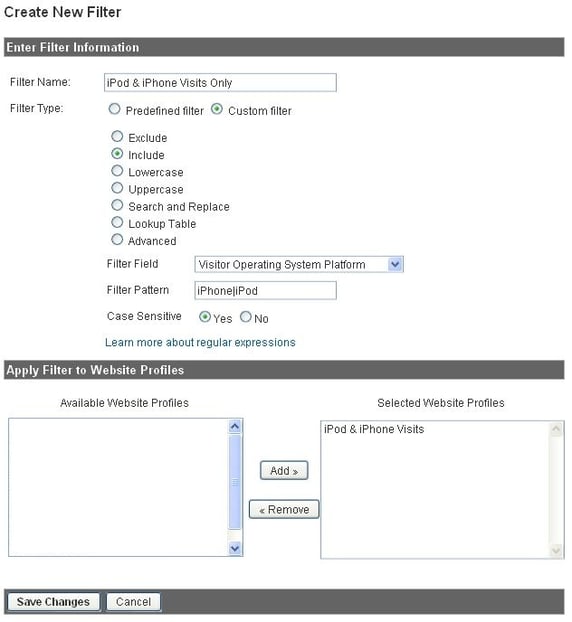
Click Save Changes
Now you need to tweak the new settings of your Profile by editing it:
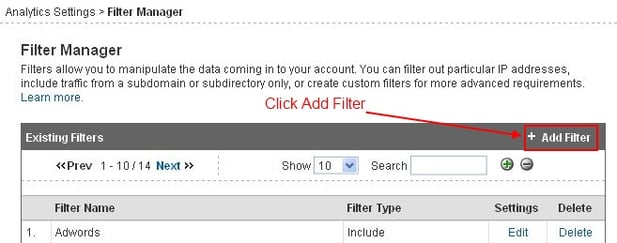
Click Edit on the Profile Settings Page:
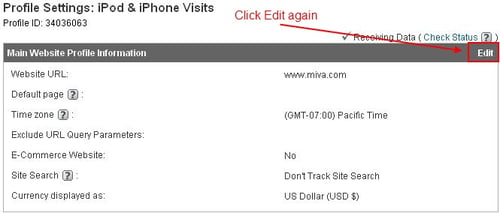
On the Edit profile information page you need to:
Exclude URL Query Parameters: Session_ID
Select “Yes, an E-commerce Site”
Here is what your screen should look like (click to enlarge):
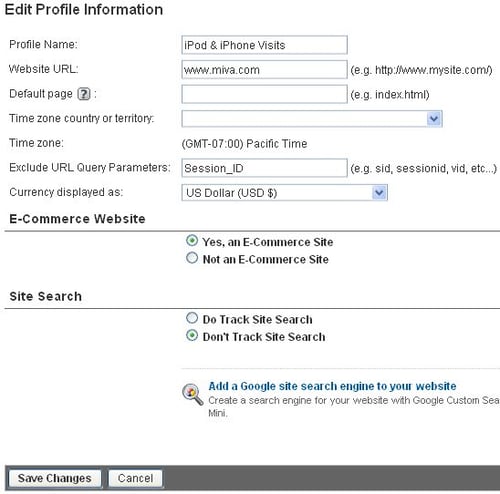
Click Save Changes.
Now for the final step of adding a goal funnel to track progress through the mobile checkout; click on Add goal:
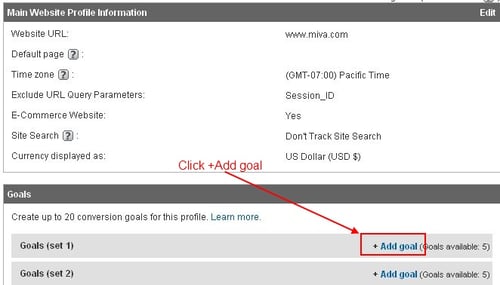
Set your goal up to reflect this screen:
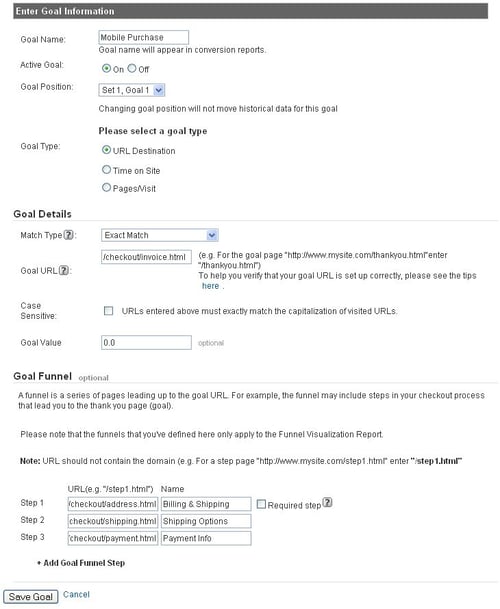
Click Save Goal.
Congratulations, you’ve setup iPhone Tracking in Google Analytics .
Note that your funnel may need to be adjusted depending on how you implemented your checkout pages. The example above is sending hard coded page names for the checkout process. At this point you may want to place a test order on your iPhone and check Google Analytics for the data the next day to verify everything is working correctly.
Back to topNo worries, download the PDF version now and enjoy your reading later...
Download PDF Miva
Miva
Miva offers a flexible and adaptable ecommerce platform that evolves with businesses and allows them to drive sales, maximize average order value, cut overhead costs, and increase revenue. Miva has been helping businesses realize their ecommerce potential for over 20 years and empowering retail, wholesale, and direct-to-consumer sellers across all industries to transform their business through ecommerce.
Visit Website