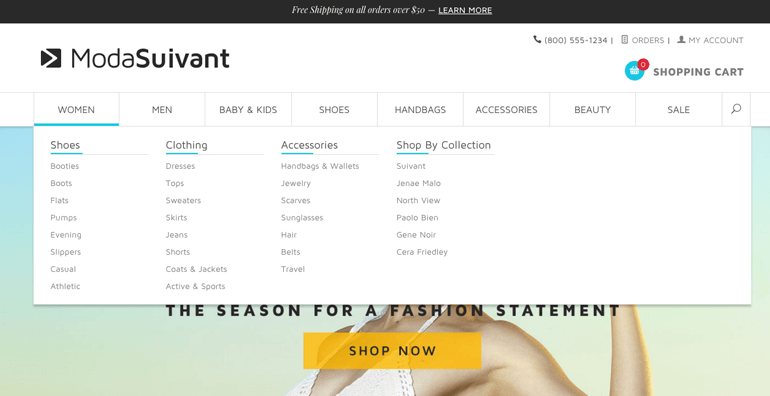
See why top ecommerce brands use Miva’s no-code platform to run
multiple stores, manage massive catalogs, and grow their revenue.
PART 3 OF 3
In part 2 of our blog series we showed you examples of customizations possible with Miva's ReadyThemes. In our final blog we will walk you through updating your store’s navigation. We’ve been spotlighting our ReadyTheme called Suivant, which is designed with large data sets in mind. We’ll continue using this ReadyTheme in the examples included in this blog.
Take a look at the top navigation:
1. Menu without Sub Categories
2. Menu with Sub (or child) categories:

3. Menu with Sub (child) categories in a drop down format:

UPDATING YOUR TOP NAVIGATION
In this menu we will show you how to update one of your main categories:
1. Click on Menu, scroll down to Utilities, then click on ReadyTheme
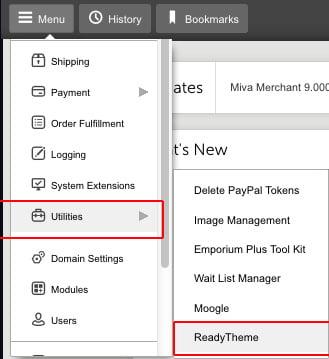
2. Click on Navigation Sets
3. Click on Main Navigation Bar then click on the page icon with an arrow at the top right to edit your menu
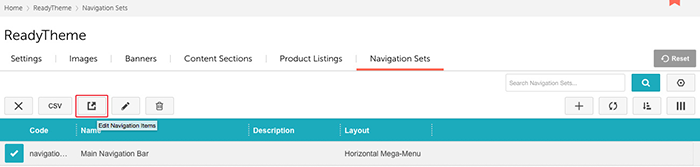
4. Here is where you can edit your menu, change names, assign to a category/page/url or product
5. Click on the item you want to change/update and then click on the pencil tool to edit and assign the category
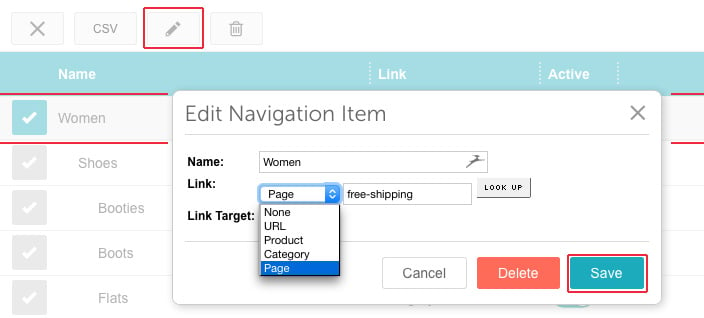
6. Once you’re done, click Save
7. Repeat this until all of your categories are updated
Refresh your store and you’ll see your new changes applied:

To add or update child categories:
1. Choose Navigation Sets
2. Choose the main navigation item you want to add child categories to
3. Click on Add Child Navigation
4. Proceed to add your child menu items
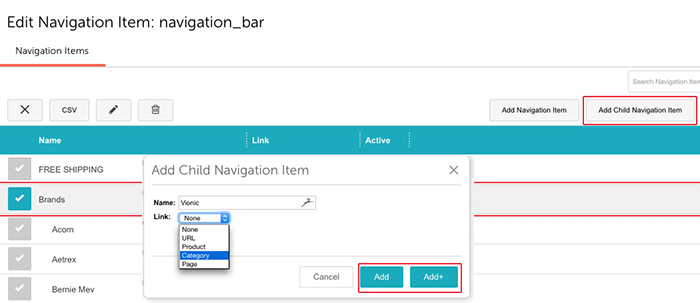
If you have more child categories that you want to add, click the “Add+”, if you’re done, just click the “Add” button.
Refresh your store and you’ll see the child navigation now in a drop down menu.
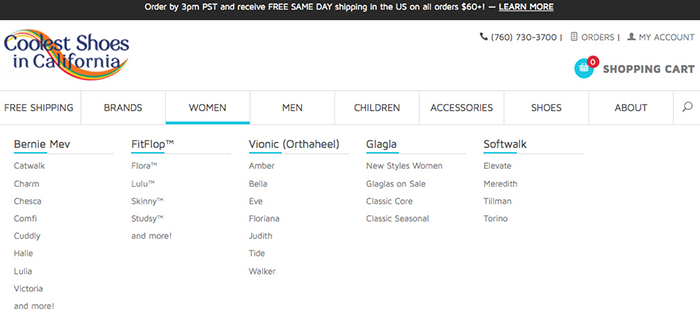
Keep in mind, we’ve covered a lot here – but most of it is click and choose. Miva has really worked hard to make customizing your ReadyTheme as easy as possible. Also as a reminder, we have video tutorials and online documentation that you will receive when you download your ReadyTheme. These tutorials will walk you through the customization of your site step by step. How could it get any easier?
We hope you have enjoyed this blog series introducing you to our new Miva ReadyThemes. I’m a graphic designer at Miva and I have no coding experience, yet I’ve had no problem navigating through all of our ReadyThemes and customizing them for our customers. I love how easy they are to use and how quickly I can get a clients site up and running without the hassle of having to bother my Developer Team.
Happy customizing!
Back to top
No worries, download the PDF version now and enjoy your reading later...
Download PDF Miva
Miva
Miva offers a flexible and adaptable ecommerce platform that evolves with businesses and allows them to drive sales, maximize average order value, cut overhead costs, and increase revenue. Miva has been helping businesses realize their ecommerce potential for over 20 years and empowering retail, wholesale, and direct-to-consumer sellers across all industries to transform their business through ecommerce.
Visit Website