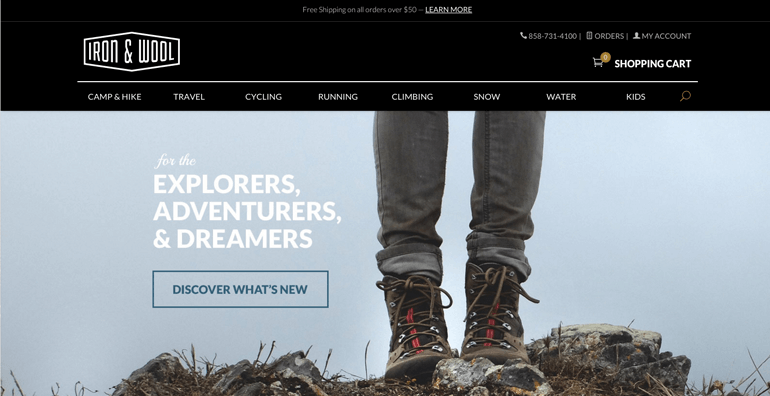
See why top ecommerce brands use Miva’s no-code platform to run
multiple stores, manage massive catalogs, and grow their revenue.
PART 2 OF 3
In Part I of our ReadyTheme Series we introduced you to our five free ReadyThemes currently available on our Miva App store. Today we will show you a few examples of how easy it is to customize your ReadyTheme with your own look and feel. We’ll be using the Suivant ReadyTheme for these examples.
UPDATING YOUR LOGO
1. Click on Menu, scroll down to Utilities, then click on ReadyTheme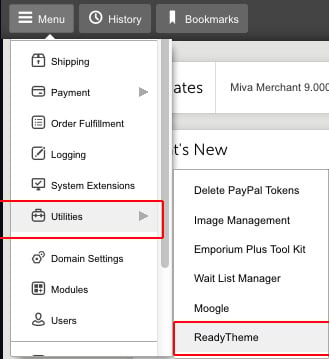
2. Click on Settings
3. Click on Select Logo
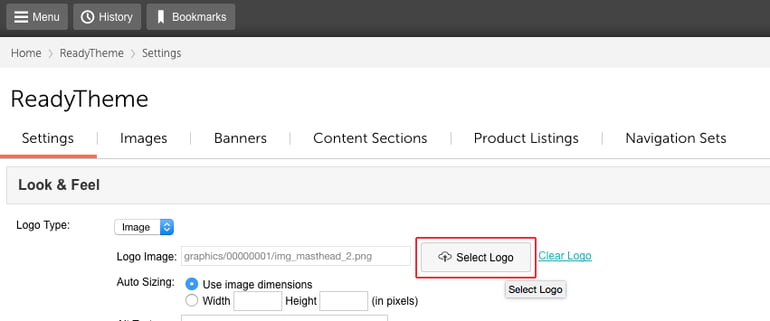
4. Upload your Image / Logo
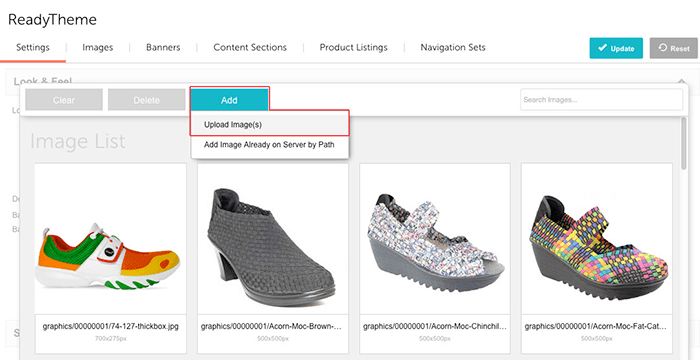
5. Click Select Image
6. Click Update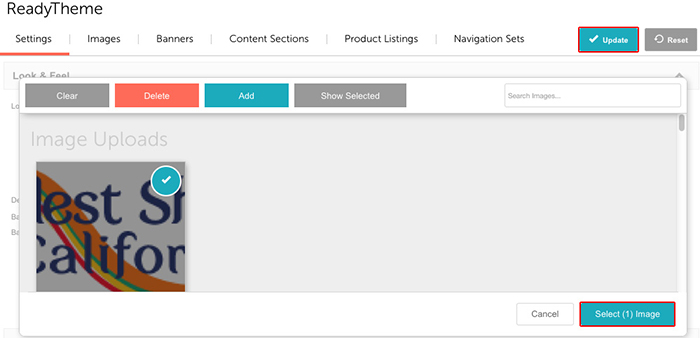
Refresh your site and you’ll now see that your new logo is in place.

UPDATING YOUR STOREFRONT BANNER IMAGES
1.Click on Menu, scroll down to Utilities, then click on ReadyTheme
2. Click on Images
3. Click on the Storefront Hero Image
4. Click Select Image and choose your new Banner image
5. Click Save
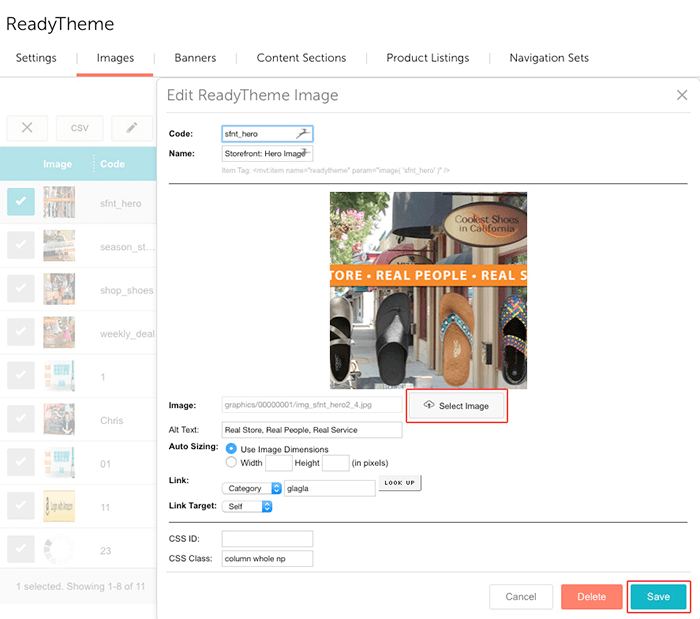
Refresh your site and you’ll now see that your new Banner image is in place.
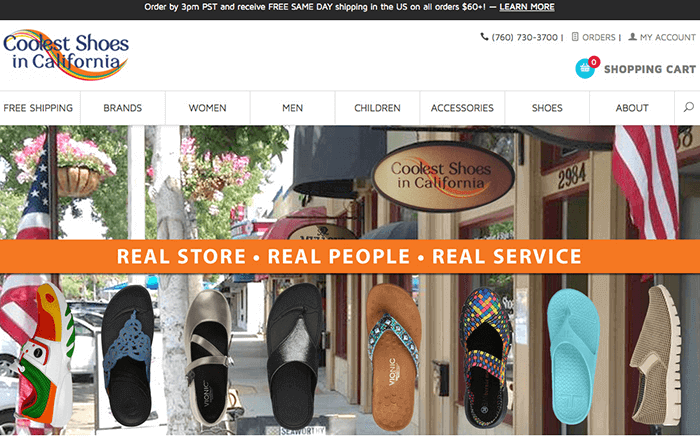
So here you see that customizing our ReadyThemes to reflect your store’s look and feel is pretty simple. With just changing out some of the background colors, redesigning the Promo Banners, using custom fields, and uploading your logo, your ReadyTheme can take on a brand new look!
In our next blog we will show you how to update your store’s navigation. Again, made very simple that even me, a non-coder, has no problem creating beautiful designs in our new Miva ReadyThemes!
Back to topNo worries, download the PDF version now and enjoy your reading later...
Download PDF Miva
Miva
Miva offers a flexible and adaptable ecommerce platform that evolves with businesses and allows them to drive sales, maximize average order value, cut overhead costs, and increase revenue. Miva has been helping businesses realize their ecommerce potential for over 20 years and empowering retail, wholesale, and direct-to-consumer sellers across all industries to transform their business through ecommerce.
Visit Website