By Miva | December 4, 2009

See why top ecommerce brands use Miva’s no-code platform to run
multiple stores, manage massive catalogs, and grow their revenue.
Today you will learn how to implement Google Analytics for Miva Merchant 5.5 so that you get important data including e-commerce tracking, site search and a funnel of the standard checkout steps. Let’s start with an outline of the steps:
The first step is to create a Google Analytics account and I recommend using your existing Google Account if you already have one; otherwise, you will be creating one as part of the Google Analytics sign up. Assuming you have a Google Analytics account already you can skip this step.
Once you create an account you will be presented with the Google Analytics Code as shown below. All you need to do is copy your Google Analytics account number, UA-99999999-1, and paste in a text editor such as notepad. Here is a screen shot to show you what to look for:![]()
Keep this page of Google Analytics open because you will be coming back to it in step 5.
Next is to customize the Google Analytics code to track orders, site search and checkout steps. This is going to be really easy because you only need to change one line of the custom code below then copy & paste. Start by downloading the custom code here, open the file and locate the following line:
var pageTracker = _gat._getTracker("UA-99999999-1");
Replace “UA-99999999-1” with the number you copied in Step 2 above from your Google Analytics Account. Now copy all of this code so it can be pasted in the next step.
Next you want to login to your Miva Merchant Admin so you can edit the Global Footer of your store. Once you login click on your store name and then Global Footer. In the example below the store name is “Book Store”: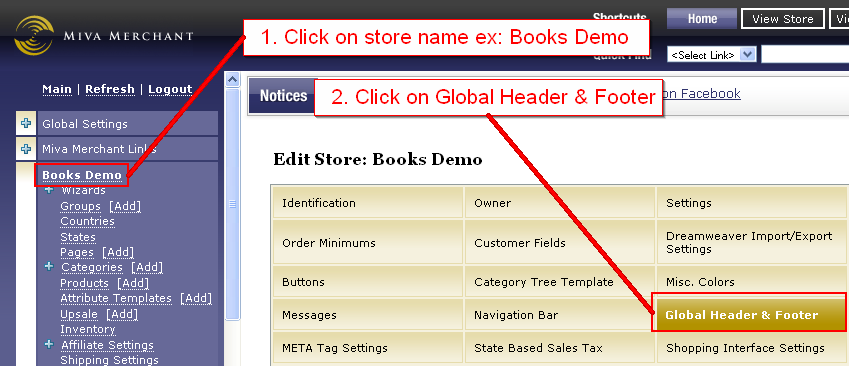
Most stores will have some code in the global footer; go to the very end of all the existing code and paste the code you copied in step 3. Then Click the Update button. At this point you are done with the edits necessary inside the Miva Merchant admin.
Now you want to go back to the Google Analytics account page from Step 2 and click the “Save and Finish” button. Next click Edit on your Profile screen; here is a screen shot: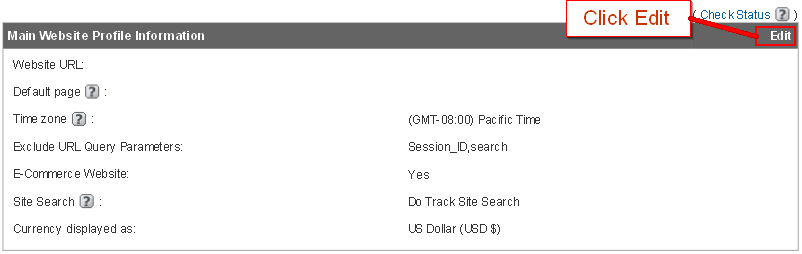
Once you are on the Edit Profile screen there are five area’s you need to change.
A picture is worth a thousand words so click the image below for an enlarged screenshot of what you need to change.
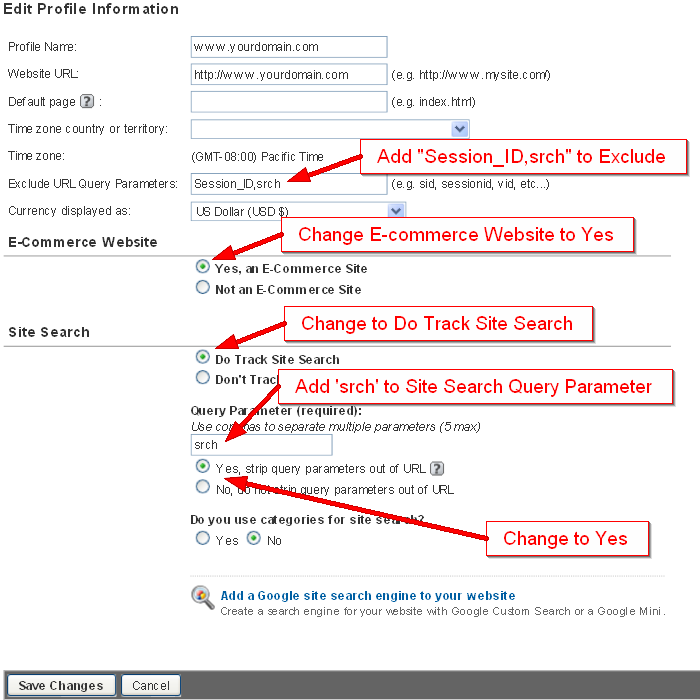
When your Edit Profile screen mimics the above settings click Save Changes. Congratulations, you now have e-commerce and site search tracking setup for Google Analytics. Now you just need to setup a goal and funnel to track the checkout steps.
Once you click Save Changes on the Edit Profile screen from step 5 scroll down the page and click Add Goal to start the Goal and Funnel creation as seen in the image below: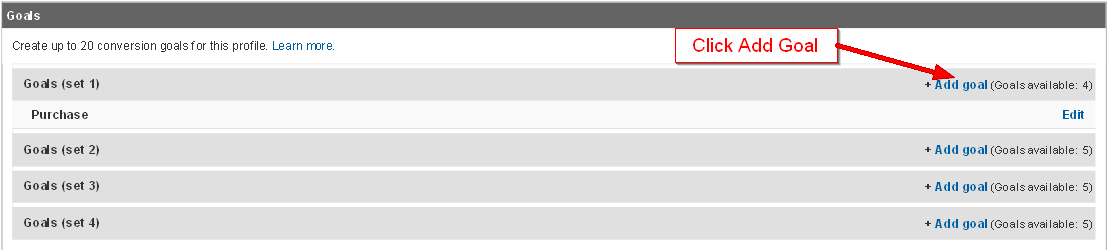
Now you want to make 5 changes on the Goal Settings page:
Here is a screen shot to use as a visual aid: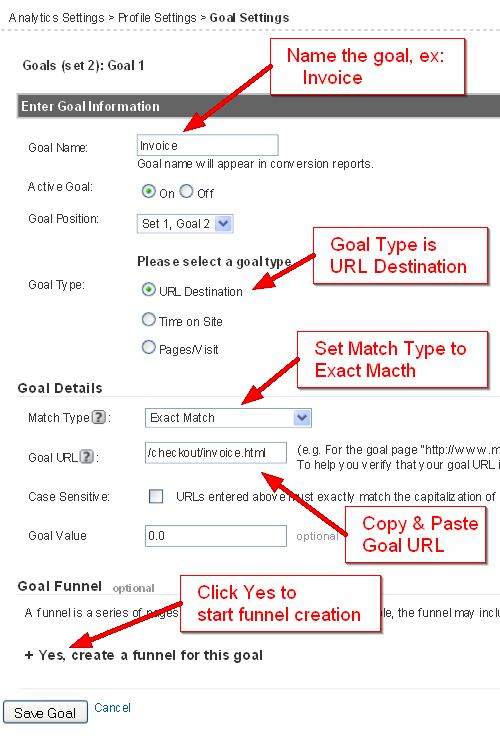
Now you want to add each page of the checkout process as a step of the funnel; here is what the first step (the BASK page) should look like:
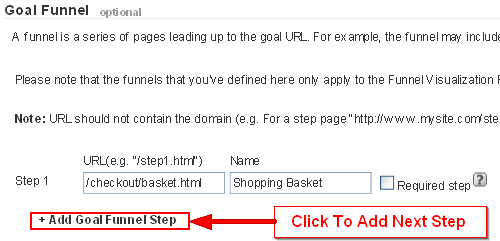
Click Add Goal Funnel Step 4 times and fill in each step. Here is the copy & paste information for each step of the funnel:
Step 1: Shopping Basket/checkout/basket.html
Step 2: Customer Login/checkout/login.html
Step 3: Customer Information/checkout/address.html
Step 4: Payment Information/checkout/payment.html
Here is what the funnel should look like before you save changes: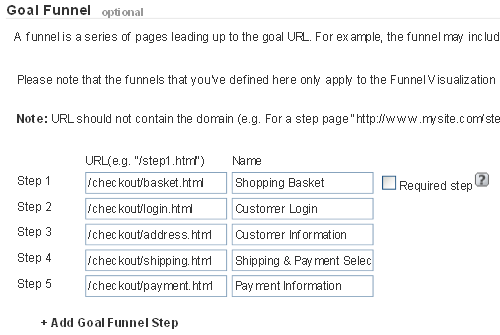
Once your screen mimics the image above click Save Changes and you are done! Now reward yourself with a good book, cup of tea, coffee or anything else you find fun.
Special thanks to Dan at Kemper Strategic for the base code that I modified slightly for this tutorial.
You will need to wait until the next day before you will have data for your new Google Analytics implementation.
The funnel is designed for the standard checkout steps I have seen on the majority of ecommerce sites using Miva Merchant 5.5
The above funnel will NOT work with a one page checkout; you will need to customize to fit your needs
This is not meant to be an end all, be all guide rather it is designed to help merchants get a jump start on tracking the most vital data for successful optimization.
Need Help? Miva Merchant offers Google Analytics implementation via our Monthly Maintenance plan; for more information contact sales at 858.490.2570.
Back to topNo worries, download the PDF version now and enjoy your reading later...
Download PDF Miva
Miva
Miva offers a flexible and adaptable ecommerce platform that evolves with businesses and allows them to drive sales, maximize average order value, cut overhead costs, and increase revenue. Miva has been helping businesses realize their ecommerce potential for over 20 years and empowering retail, wholesale, and direct-to-consumer sellers across all industries to transform their business through ecommerce.
Visit Website